About Google’s announcement
In February 2023, Google announced their plan to begin the automated creation of Google Analytics 4 (GA4) properties, which will correspond with existing Universal Analytics (UA) properties. They put this automated migration strategy in place to ensure that all existing Google Analytics installations can continue collecting analytics data after the sunset date of Universal Analytics, which is set for July 1, 2023. The mention of automatic GA4 properties first appeared in Google’s announcements in October of last year.
The following article is relevant for Google’s UA users who:
- Haven’t been actively thinking about GA4 migration before this
- Want to migrate to GA4 but don’t know the best approach
- Have already migrated to GA4 but didn’t opt out of automated migration
- Are in the process of migrating to GA4 but didn’t opt out of automated migration.
By now, you have probably received this message in your inbox multiple times and have seen it in your Google Analytics user interface:
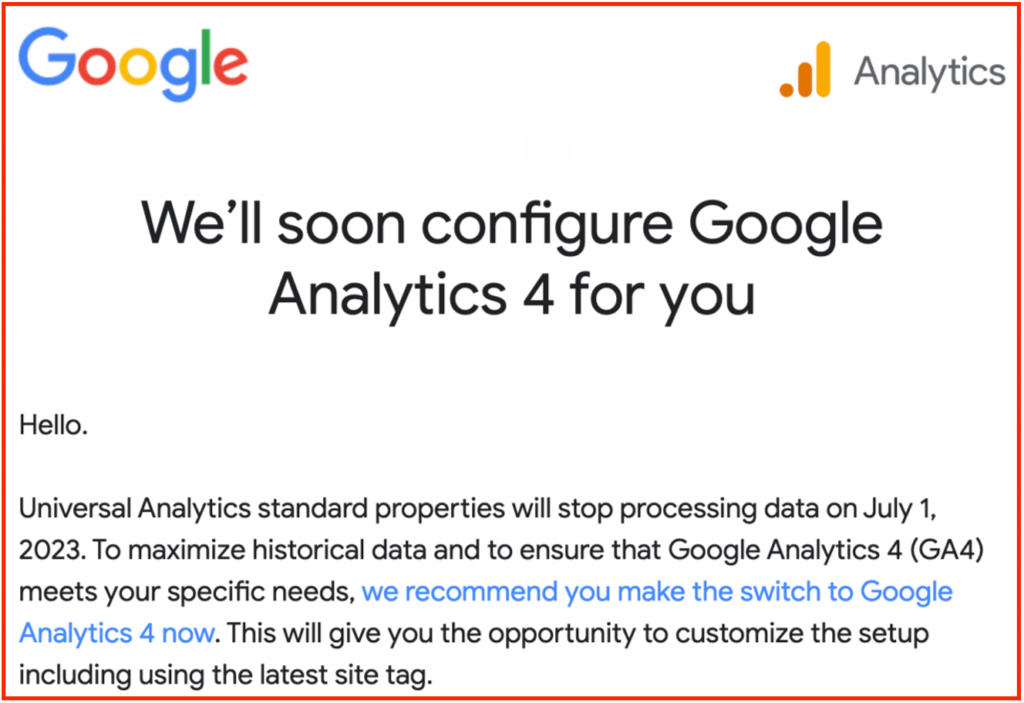
Read: The Future of Analytics: 10 Key Benefits of Google Analytics 4
All standard UA properties were lined up for the automated property creation process unless they opted out, which we’ll discuss later.
What happens during automatic GA4 migration?
Upon creating the new GA4 property, it will have the same settings as its corresponding UA property, including events, goals, authorized users, product links, audiences, etc. All basic features and settings will be mirrored to ensure a seamless transition.
From what we can predict, this auto-migration only includes a basic setup highly unlikely to capture specific data your business needs to measure marketing and site performance. There are fundamental differences in the data model between UA and GA4, and auto-migration would have no way of taking into account your analytics architecture.
As the UA sunset date draws near, it is critical to begin actively thinking about migrating to GA4 if you haven’t already. Automated property creation, however, should be considered a last resort; even Google supports that notion. Instead, you should perform a well-planned and controlled manual migration to guarantee the highest quality setup and historical data possible.
Our recommendation: opt-out
Since there are no actual case studies of the level of automatically configured GA4 tracking by Google, there’s no way to conclude how good or bad these setups will be. We recommend opting out of the automatic GA4 migration and setting up business-specific GA4 manually by specialists.
How to opt out of GA4 automatic migration
The deadline to opt out of automatic GA4 migration was February 28. However, you still might see the notice in your Analytics. In that case, here’s how to opt out!
- Open Google Analytics settings by clicking Admin
- Make sure you have selected the correct account and UA property
- Click on GA4 Setup Assistant from the menu in the Property column and scroll down
- Uncheck the “Automatically set up a basic Google Analytics 4 property” toggle at the bottom of the page.

Besides, if you have already migrated to GA4, you might still need to opt out. During the migration to GA4, many users used it as a chance to reassess their analytics structure, creating entirely new GA4 properties without replicating UA. If your newly created GA4 properties are not linked to your UA properties, you may need to opt out to avoid duplicates.
What to do if you didn’t opt out in time?
If you didn’t opt out in time and had automatically configured GA4 property but don’t want it, here’s what you can do!
- In Google Analytics, click Admin
- Select your UA property
- Click on GA4 Setup Assistant in the Property column
- Next to the Connected property, click on Disconnect
- Go to your GA4 property and delete it.
You can also use the automatically created GA4 properties as a basis for your migration from UA to GA4 by setting up additional features.
How to migrate to GA4 properly
We strongly advise properly setting up GA4 before UA stops working with the help of an agency like scandiweb that can ensure the optimal way of migrating UA properties and structuring your new analytics setup.
Need help with GA4 migration as the UA sunset date approaches? Feel free to drop us a message via [email protected], and our Analytics Team will get everything set up in 2 weeks.
For additional insights, download our Google Analytics 4 eBook! It will guide you through creating a migration plan and the basic configuration of GA4:


Share on: