About the Project
Our client is a trusted leader in customized identification and large-scale authentication solutions, working with both B2C and B2B customers in the USA and Canada.
Scandiweb has successfully performed a migration of their online store from ZenCart to Magento eCommerce platform, including a complete redesign of the existing website.
Tasks
- Expand sales channels and sell items on Google Shopping
- Increase number of offered products on Google Shopping
- Automate products data update in Google Shopping
Process
Background
When Scandiweb started to work with the client, they already were using Google Shopping USA and CA. All SEM efforts were split between the client’s internal SEM professional and an agency that specializes in Paid Search Management. Internal SEM professional is responsible for Bing Ads, so this field was not touched by Scandiweb. While on the other hand, the PPC agency was responsible for Google Shopping management and it was overtaken by Scandiweb.
State Analysis
During Google Merchant Center account analysis, we found out that the previous agency had uploaded two feeds for the US and one feed for CA, all uploaded manually. In total, 43 products were active and 94 were disapproved by Google (out of 3800 products available in ZenCart). Right after migration from ZenCart to Magento, 301 redirects for products in Google Shopping were not configured (forgotten by the client), hence all product ads led to 404 error pages.
It was decided to:
- Urgently fix previously uploaded products issues
- Manually add bestseller products from Magento to Google Shopping
- Prepare new product feeds based on Magento product catalog (approx. 6500 products)
- Automate products data update in Google Shopping
Look around — fixing existing feeds
Prior to product data update automatization and new product upload, we decided to immediately fix old product issues not to spend money on PPC ads which led to 404 error pages. It was quite easy and fast — we exported existing feeds from Google Merchant Center and based on errors listed in the “Diagnostic tab” identified wrong links. The next step was fixing errors manually via text editor (cmd+f, cmd+c, cmd+v). All issues gone from Merchant Center account within few hours.
Bestsellers products import into Google Shopping

The next step was the establishment of a steady stream of orders coming from Google Shopping. The only way to do it is by importing all bestseller products from Magento and ZenCart. While product data update automatization takes time to implement, bestsellers can be added to Google Shopping manually and pretty fast.
Luckily, the bestsellers report was possible to generate from Glovia OM / Salesforce.
Product data update automation
Product data can be updated every day e.g. price change, new product added or other removed. To keep all channels up to date, we decided to automate product import/update for Google Shopping. Nowadays it is popular to use PIM to store all product data and push it to all your sales channels. Unfortunately, there was no such system for this client, and it requires a lot of time and effort to get it ready.
For us it was crucial to manage product data of all sales channels within one system, otherwise, it would take too much time to follow up, manage and update using spreadsheets. As a result, we decided to go with the Data Feed Management module for Magento. It allows configuring separated product feeds for Canada and the USA. Not many configurations required:
- Product pattern configuration in Magento
- Product feed generation in Magento
- Linking Magento product feed to Google Merchant Center account
- Cron jobs configuration
During the implementation, we faced the following problems:
- A lot of product data needed to be updated e.g. missing unique product identifier (GTIN, MPN, or brand).
- Configurable products import
- MAP policy The first problem was solved by the content manager, revising issues and updating each product one by one.
NOTE: It is a good practice to have unique attributes for Magento and Google Shopping/Amazon/eBay. For example, Magento product description may consist of HTML tags and can be very long. If such a description will be imported to Google Shopping, a product will be disapproved. We need to either update the product description or create a unique attribute for Google Shopping.
The second problem was closely connected to the default Magento configurable products behavior. Google is smart and does not want you to advertise a different price than the sale price. Google constantly checking your website and temporarily disapprove those items with mismatched data. Since the configurable products can have attribute variations with different pricing e.g. black t-shirt for 5$, but a white t-shirt for 10$, Google crawls your website and disapprove of such items due to different pricing. It can see only one price on the product page, it does not see all other prices for different product options.
As a workaround, we started to redirect Google to a specific associated simple product page with the correct price, instead of a parent configurable product. It solved the issue with the configurable products import.
And last but not least is a MAP policy violation. Due to high competition on the market, the client is working on, the majority of manufacturers have an MAP policy. They do not allow to advertise products below a certain price (still, you can sell them). Unfortunately, Google Shopping does not support it — there is no option to specify MAP and cheaper sale price. We created separate feeds for products with MSRP pricing and started to sell products for high prices not to violate manufacturer policies. As a workaround, we created Google Shopping Promotions and offered an extra discount via coupon codes.
As a result, all Magento products were added to Google Shopping. Below you can see how the product count per channel increased:

Google Shopping campaigns optimization
We should not forget, that there is no sense in Google Merchant Center account with approved product feeds without a well-managed AdWords Shopping campaign. Usually, all products are added to one campaign and the bid is the same for all products. Instead, need to follow Google Shopping Campaigns’ best practices. Not talking about uploading high-quality images, keeping data feed accurate and up-to-date, etc. We have identified best practices which worked for us during this project:
- Use multiple campaigns
It helps to spend the campaign budget and bid more effectively. We have configured the following campaigns: “by products category“, “bestsellers“ and “all other products“. For sure, campaigns can be divided more granularly e.g. promoting flash sales and seasonal items in a separate campaign as well.
NOTE: It is very important not to forget about the “all other products” campaign. It may have the lowest priority and lowest bids, but still, there is a possibility to sell additional products.

- Use campaigns priorities
In our example, the “bestseller“ campaign should have the highest priority and the most competitive bids. “by category” campaign goes in the middle, these products generated good revenue but still, it is not a bestseller. And the lowest priority campaign is “all other products” with the lowest bids. Despite the fact that the “all other products” campaign has the lowest bids, it assures we won’t miss possible customer who may look for rarely sold items.
- Group products by category
It allows bidding more effectively, as well as analyze the performance of the specific category.

- Exclude products with the high spend and no conversions
Exclude or set a very low bid. No conversions mean that there is something wrong with this product. We should look deeper into the product and possibly update the product data.

- Use custom labels
Custom labels help to subdivide the products in a campaign using values of our choosing! We have configured “bestseller”, “low-margin” and “high-margin” product labels. “bestseller” label helps to create a bestseller shopping campaign and bid on most sold products wisely. “low-margin” and “high-margin” labels allows to understand if we can have a high bid on the specific product or not. It is quite easy to get started with custom labels, all we did:
- created custom product attribute in Magento
- filtered products and add certain attribute values to the specific products (e.g. “bestseller” label to the best-sold products)
- modified products feed generated on Magento side, added “custom label” there.
- uploaded new feed to Google Merchant Center account.
Promotions to highlight the benefits
Google Shopping promotions are an effective and FREE way to increase Ads click-through rate and decrease their cost-per-click. We have configured promotions with coupon codes for all products with MAP pricing.
Results

The main result of the completed work was Google Shopping connected to Magento. All product data updated in Magento will be also updated in Google Shopping automatically within one day.
Optimizing AdWords Shopping campaigns as well as adding all Magento products to Google Shopping resulted in an order qty increase from 10 to 50+ orders in two months. With continued work on product data feeds, product information updates and ongoing AdWords Shopping campaigns fine-tuning, we can see that the order count trend is still going upwards after more than one year since the project was started.
By competitive bidding on the best performing products, low performing product exclusions, bidding schedules, and more precise targeting we have been able to not only increase the order count but also spend the allocated AdWords Shopping budget more effectively, thus improving return on advertising spend.
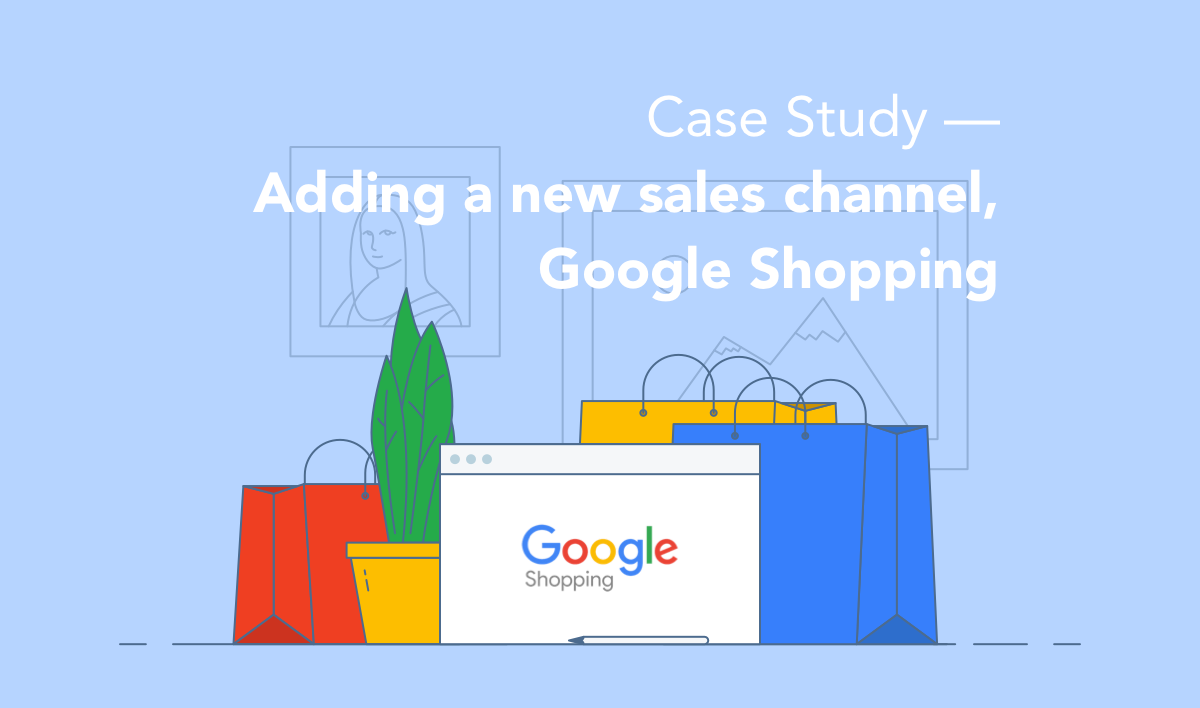


Share on: