Are you looking to make the most out of your Magento-powered online store? Upgrading to the latest version of Magento (Adobe Commerce) can significantly enhance your store’s security, performance, and access to new features. However, the upgrade process can be daunting, especially if you’re not familiar with the ins and outs of the platform.
Fear not! This comprehensive guide on how to upgrade the Magento version will walk you through the entire Magento upgrade process, from creating store backups and enabling maintenance mode to handle theme and extension updates. Continue reading, and you’ll be on your way to leveraging the full power of Magento upgrade service in no time.
Summary
- Upgrading to the latest Magento version ensures better security, performance, and access to new features.
- Prepare for the upgrade by creating store backups, reviewing database schema, and enabling maintenance mode before the upgrade.
Why upgrade to the latest Magento version?
Upgrading to the latest Magento version is critical for keeping your online store secure and stable. By staying up-to-date with the upgrade version, you’ll benefit from enhanced security measures, improved performance, and access to new features that can help you stay ahead of the competition.
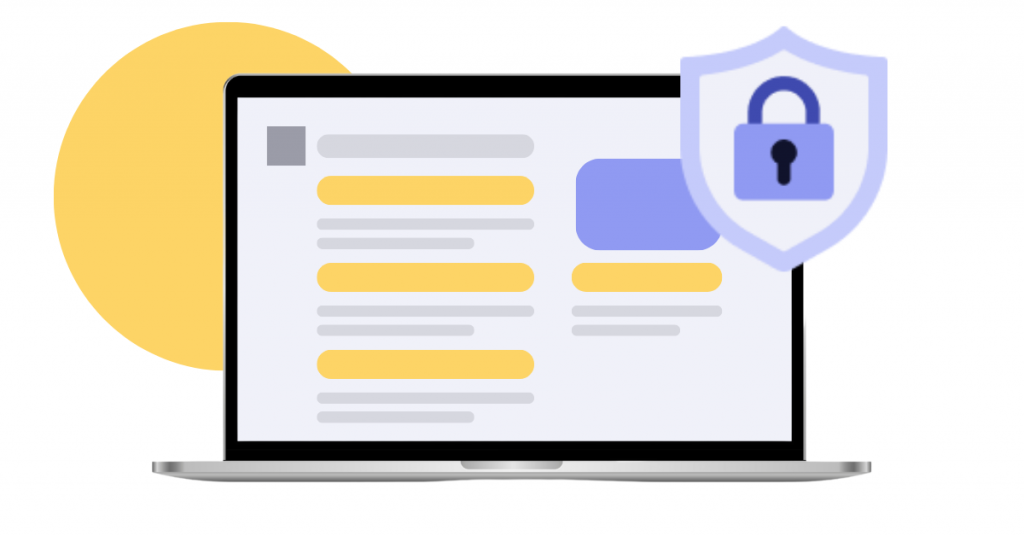
The three primary methods of upgrading to the most recent Magento version are Composer, Web Setup Wizard, and manual download, or you can consider using a Magento upgrade service to help you with the process. Upgrading to the latest version of Magento 2, also known as Adobe Commerce, can significantly boost the overall performance and security of your online store.
Preparing for a smooth Magento upgrade
Before diving into the upgrade process, preparing your store for a seamless transition is essential. This includes creating store backups to ensure data safety, reviewing your database schema, and enabling maintenance mode to minimize disruptions to your customers.
Once your store is ready, you can begin the upgrade process. Depending on the type of upgrade, you need to do the following steps.
Create store backups
Store backups are crucial during the Magento upgrade process to ensure data safety and easy recovery if needed. There are two main methods for creating a backup of your Magento store: the Magento 2 backup tool or a third-party backup tool. With a backup in place, you can quickly restore your store to its previous state if any issues arise during the upgrade process.
Remember that creating a backup is not only a safety measure but also a way to guarantee peace of mind during the upgrade. You can always contact Adobe Commerce support for assistance if you encounter any issues.
Enable maintenance mode
Maintenance mode is an essential step to ensure a smooth Magento upgrade experience. By activating maintenance mode, you can prevent customer disruption and avoid potential issues during the upgrade process. To continue the upgrade, disable maintenance mode once the necessary steps are completed.
Enabling maintenance mode in Magento 2 can be done by executing the command “php bin/magento maintenance:enable”. Once the upgrade is complete, you can disable maintenance mode by executing the appropriate command line.
Also read:
10 Best Practices When Upgrading Magento 2 (Adobe Commerce)
Upgrading Magento using Composer

Upgrading Magento using Composer is a popular and efficient method for updatiComposerlatform. Composer is a dependency manager for PHP that can facilitate easy store updates with minimal effort.
To upgrade Magento 2 via Composer, you’ll need to enable maintenance mode, run the appropriate Composer commands to update the platform, and Magento commands to upgrade the module, clear cache, compile, and reindex. Detailed commands can be found in the Composer knowledge base.
Upgrading Magento via Web Setup Wizard
The Web Setup Wizard is an alternative to upgrading Magento, allowing users to update their store through the admin panel. This method guides you through the upgrade process step by step, ensuring you meet all system requirements and address any potential issues during the process.
During the Web Setup Wizard upgrade, you’ll assess readiness, determine if PHP needs to be upgraded or plugins need to be installed, and manually back up files and database before proceeding. Once the upgrade process is complete, it is essential to check your store for any errors or issues and clear the cache.
Please note that Web Setup Wizard is available only on Magento versions 2.3.7 and older.

Manually upgrading Magento by downloading the latest version
Another option to upgrade Magento is manually downloading the latest version. This method involves downloading the latest version from the Magento website, overwriting core files, and running setup and deploy commands.
While this approach can be more time consuming and requires more hands-on intervention, it gives store owners full control over the upgrade process. Follow the detailed steps in the knowledge base to ensure a successful manual upgrade.
Handling theme and extension updates
After upgrading Magento, it’s crucial to update your themes and extensions to ensure compatibility and avoid issues with your store’s appearance and functionality. If you have a custom-made theme, it’s recommended to contact the developers and request an audit to ensure compatibility with the current Magento version.
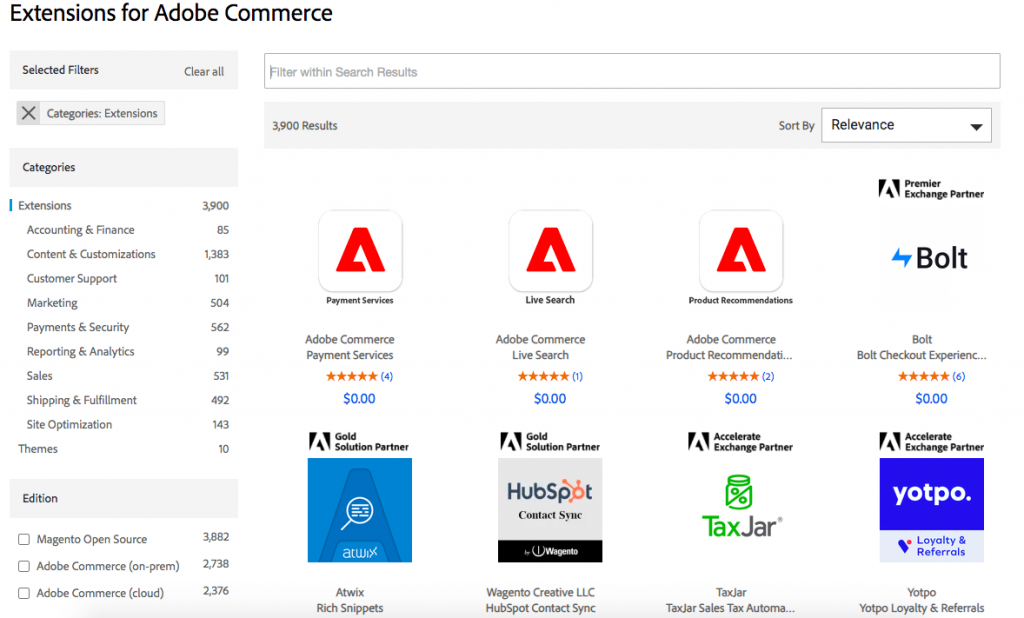
Keep an eye on the frontend pages of your website after upgrading to ensure that there is no misaligned or missing content, as this can significantly damage your store’s visual aspect.
Troubleshooting common Magento upgrade issues
You might encounter issues during the Magento upgrade process despite your best efforts. In this section, we’ll discuss common Magento upgrade problems and their solutions, helping you troubleshoot and resolve any obstacles you may face.
Resolving component dependency conflicts
Component dependency conflicts can occur during the Magento upgrade process when the JSON file is incorrectly edited or third-party modules rely on earlier Commerce components. Resolving these conflicts is vital to ensure a successful upgrade.
To address component dependency conflicts, you should restore the JSON composer file and review third-party extensions for compatibility with the JSON file. This will help you identify and fix any issues causing conflicts during the upgrade process.
Fixing the “Can’t Create Directory” error
The “Can’t Create Directory” error is a common issue encountered during the Magento upgrade process. This error typically occurs when permission issues exist with directories and files under Magento’s var subdirectory.
To fix the error, run the “php bin/magento setup:di:compile” command to ensure the correct permissions are set for all necessary directories and files.
Addressing the “Cannot Allocate Memory” error
The “Cannot Allocate Memory” error can occur when the system has exhausted its available memory or swapped space when executing processes during the Magento upgrade. This error can be resolved by increasing the server’s RAM or upgrading the server plan to accommodate the additional memory requirements.
By addressing memory allocation issues, you can ensure a smooth and successful Magento upgrade process, free from errors and complications.
Can you downgrade Magento the same way as upgrading?
While upgrading Magento is a common practice to enhance your store’s performance and security, you might wonder if it’s possible to downgrade Magento in a similar fashion. Downgrading Magento is possible using Composer, just like upgrading.
However, downgrading Magento comes with its perks and challenges, which should be carefully considered before proceeding. It’s crucial to weigh the potential benefits of downgrading against the risks and challenges involved to determine if it’s the right decision for your store.
In conclusion, upgrading to the latest version of Magento is essential for ensuring your online store’s security, performance, and functionality. By following the steps outlined in this guide and using the appropriate upgrade method—whether through Composer, Web Setup Wizard, or manual download—you’ll be well-prepared to tackle the Magento upgrade process confidently.
Remember, the key to a successful Magento upgrade lies in thorough preparation, careful execution, and diligent troubleshooting of any issues that may arise. By staying informed and proactive, you can unlock the full potential of your Magento store and deliver an exceptional online shopping experience for your customers.
Frequently Asked Questions
How do I upgrade Magento?
To upgrade Magento, create a backup, enable maintenance mode, run Magento 2 Upgrade commands, and verify the upgraded Magento version.
Additionally, delete the var/di folder, change permissions of var and pub folders to 777, run setup:upgrade, and setup:di:compile.
How to upgrade Magento 2.3.5 to 2.4.2?
To upgrade from Magento 2.3 to 2.4, you need to put your site into Maintenance Mode, backup composer.json, install the composer update plugin, update composer, clear cache, and finally disable Maintenance Mode.
How do I upgrade Magento 2.4.2 to 2.4.3?
To upgrade Magento 2.4 to 2.4.3, execute the commands to upgrade your version with composer update, clear the caches, and update and deploy configuration.
To do this, use the following commands:
- composer update
- bin/magento cache:clean
- bin/magento setup:upgrade
- bin/magento setup:static-content:deployment
What are the primary benefits of upgrading to the latest Magento version?
Upgrading to the latest Magento version provides enhanced security, improved performance, and access to advanced features, making it a worthwhile investment.
How can I create a store backup before upgrading Magento?
Back up your store before upgrading Magento by using either the Magento 2 backup tool or a third-party backup tool.
It is essential to ensure that your store is backed up before making any changes. This will help to ensure that any data that is lost during the upgrade process can be recovered. There are two options for backing up.
Ready to upgrade your Magento (Adobe Commerce) store? scandiweb has developed, migrated, and updated hundreds of Magento stores in the past decade and a half. Book your Magento store upgrade with us, and rest assured that your eCommerce store is in good hands. Contact us here, and we’ll get back to you with a plan within 48h.
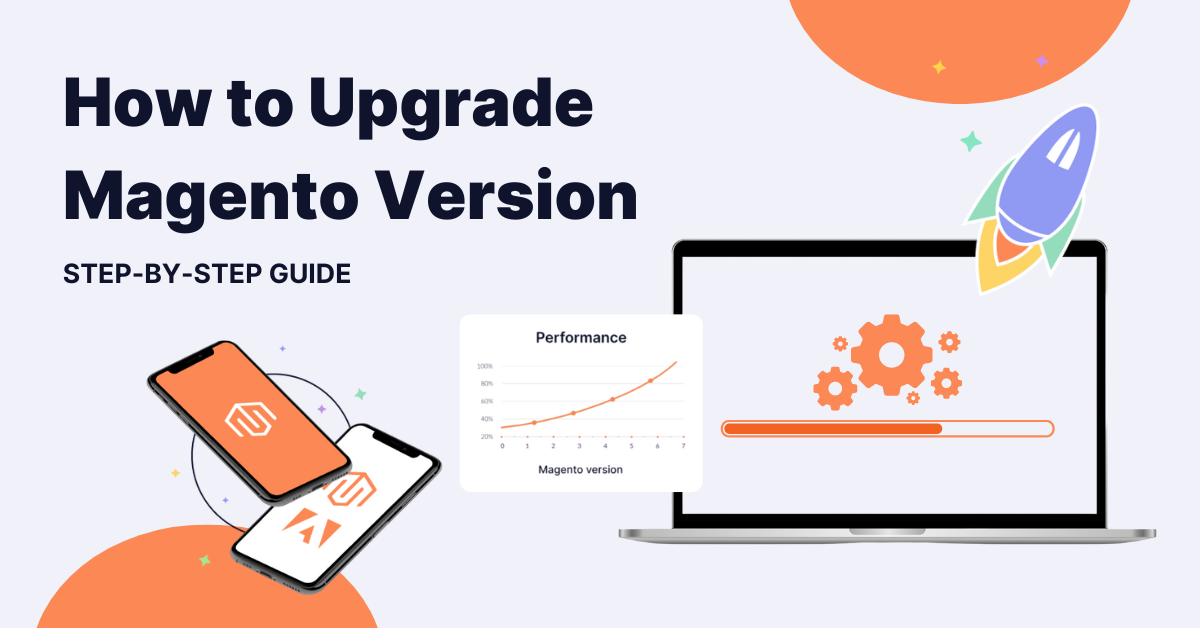


Share on: